AC Instructions (Old)
Once you’ve been notified that the papers have been assigned to you, please log in to the site and follow these steps:
2. Familiarize yourself with “Select Reviewer Candidates” page (part of it shown below):
3. Add reviewer suggestions. For each paper, click on “Change Suggestions”. In the “Edit Candidates” page (part of it shown below):
4. (Optional) Add a new reviewer (in “Edit Candidates” page):
1. Download papers and check for possible conflict or submission rule violation:
- In the “Area Chair” console, click on “Select Reviewer Candidates”.
- You can download all the papers in a ZIP file from “Download All Files”. To reduce bandwidth, we exclude the supplementary files from the ZIP file.
- Contact the program chairs immediately (cvpr09-pc-chairs@googlegroups.com) if:
- You think you are in any way conflicted with the paper.
- There is a violation of the stated paper submission rules.
- Such a violation include:
- Not anonymous (names listed on front page),
- Over 8 pages,
- Is double submission,
- Supplementary material includes newer version of the paper.
- Please specify the exact nature of the violation.
2. Familiarize yourself with “Select Reviewer Candidates” page (part of it shown below):

- “Paper Summary” label: next to it, you’ll see the icons ”+” and ”-”. Clicking on ”+” shows you all the abstracts; clicking on “-” collapses all them back.
- At the end of each paper title, you’ll see “+” as well. This has the same function of showing the abstract for that paper, toggling to “-” at the same time, which collapses it when selected.
- If you prefer to download the supplementary files, you’ll have to download them on a per-paper basis (under “Download Files”).
3. Add reviewer suggestions. For each paper, click on “Change Suggestions”. In the “Edit Candidates” page (part of it shown below):

- The reviewers are initially listed based on “Reviewer Relevance”. This number is computed based on matches on Primary and Secondary Subject Areas.
- Please take the time to familiarize yourself with the table entries:
* Left-most column allows you to add the current reviewer to your list of suggestions.
* Pick at least 5 people, making sure not more than two people are from the same organization. This will increase your chances of getting your selections. Note that we list ALL reviewers, regardless of whether there’s conflict with the paper. We do this to discourage speculation on authorship.
* Please bear in mind that “Researcher/Faculty” has a limit of 12 papers to review while “Graduate Student” has a limit of 5.
* Clicking on any of the column heading sorts according to its description. - You can filter the reviewers. Here are two examples:

* Filter example 1 (you are only interested in looking at reviewers whose relevance is at least 0.25): Click on “Add Filter Condition”, from left to right, select “Relevance” and “>=”, and type in “0.25″. Then click on “Find Reviewers”.
* Filter example 2 (you are only interested in reviewers who are “Researcher/Faculty”): Click on “Add Filter Condition”, from left to right, select “Reviewer Type”, “=”, and “Researcher/Faculty”. Then click on “Find Reviewers”.
* You can pipe multiple filters together (say, adding the first condition, then adding the second condition using “Add Filter Condition”).
* If you have mistakenly clicked on “Add Filter Condition” and created a placeholder for a filter condition, click on the leftmost “X” icon to remove it. - The higher the reviewer is ranked, the higher the weight assigned to him/her during the paper-to-reviewer assignment process. You can re-order a reviewer by clicking on “Move Up” or “Move Down” next it the name.
- Don’t forget to click on the “Save Changes” button to submit any changes you’ve made.
4. (Optional) Add a new reviewer (in “Edit Candidates” page):
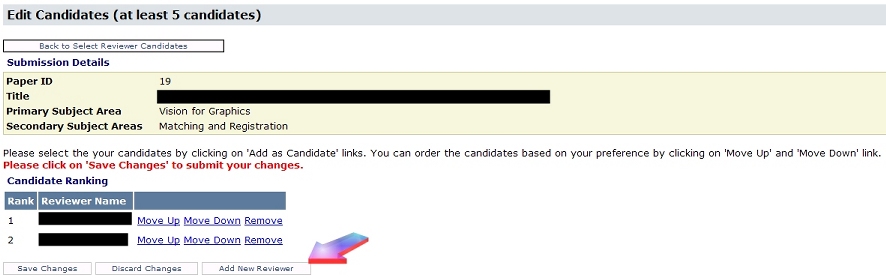
- This should be done sparingly. There is usually a good reason why the person you are looking for is not in the reviewer list.
- Double-check your spelling when doing your search to make sure that person is really not in the list.
- Click on the “Add New Reviewer” button (arrowed above). Please read the instructions in the ”Add New Reviewer” page. In this page, you will be asked to first supply the email of the new reviewer. The system checks if that person is already a reviewer based on the email address.
- If that person is already a reviewer, you will be asked to go back to the previous page to add this person through the reviewer list.
- If that person already has an account but is not a reviewer, you need to supply reviewer type, conflict domain(s), and subject area(s). If that person does not have an account, you will need to supply the contact information as well. We assume you must know this person reasonably well to specifically request for him/her. (CMT will issue the invitation anonymously on your behalf. If that person later agrees to review, he/she will have the opportunity to edit reviewer information.)
- Once you have completed the request, that person will be added to the reviewer list. You will need to return to the reviewer list and add this new reviewer in.
- We will follow up with the newly added reviewers to ensure that they agree within a few days of the request, as we cannot allow too long of a period for such reviewer decisions to be made. We will notify you if any invitation to review is declined (you will then have to select someone else).
- We will be disabling the “Add New Reviewer” feature after Dec. 8 5PM PST (Dec. 9 1AM GMT).
5. Still need help?
- Look at the Area Chair Guidelines and FAQs.
- Contact us at cvpr09-pc-chairs@googlegroups.com
Tags: Reviewing

