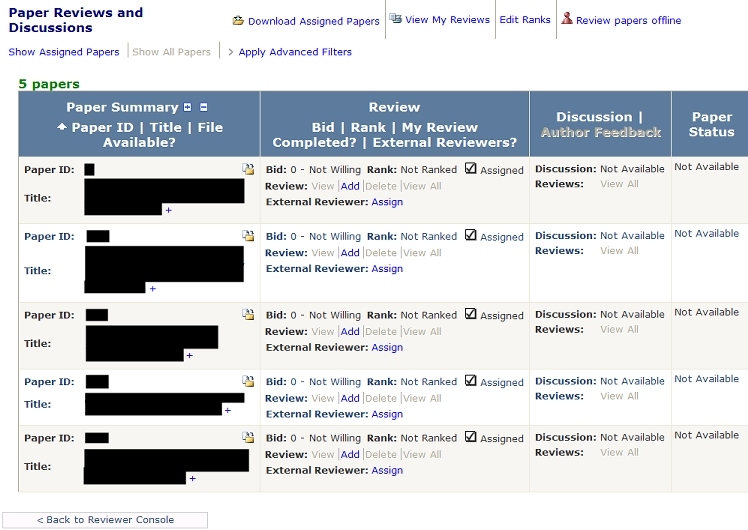Reviewer Instructions
We would like to thank you for agreeing to review for CVPR2009. Please read the following instructions about how to review papers using the CVPR2009 submission and reviewer system. In addition, please see the Reviewer Guidelines and FAQs.
- REMEMBER: Reviews are DUE 5pm Pacific Standard Time (PST) Jan 29, 2009.
- The submission site is https://cmt.research.microsoft.com/CVPR2009/ (bookmark or save this URL!).
- Please make sure that your browser has cookies and Javascript enabled.
- Please add “cmt@microsoft.com” to your list of safe senders to prevent important email announcements from being blocked by spam filters.
- Do not create a new account! You will have the opportunity to change your contact email/account name after you log in using the email address we used to contact you.
Important things to remember:
- If you have forgotten your password, go to the main page, click “Reset Your Password” and follow instructions to get a password sent to the email address we used to contact you on 10/17/2008.
- Log in and go to “Edit Contact Information” (item near the top right in the submission site). Don’t forget to click the “Update” button to save the edited information. If you wish to change the contact email address (and hence account name), you can modify it via the “Change your Email” box.
- Click on “Reviewer” link. When in doubt, click on this “Reviewer” link, as it always brings you to the reviewer console.
- Please enter the following information in order (see pink bar): conflict domain, reviewer type, subject areas. Note that when specifying subject areas, you indicate only one “primary” subject area and any number of “secondary” subject areas. Please pay extra attention in selecting your subject areas, as this information is critical in allowing us to properly assign papers to you. Caution: you cannot pick the “primary” subject area as a “secondary” subject area; if you do this, the system will not allow you to save. For example, if you had picked “Face and Gesture” as the “primary” area, you cannot pick “Face and Gesture” as a “secondary” area.
- Since this site is new for CVPR, please read all instructions carefully. Note that edited information is not saved until you click the “Save Changes” or “Update” button.
- If you do not enter your conflict domain, reviewer type, and subject areas by 5 PM Nov. 24 (Pacific Standard Time)/1 AM Nov. 25 (GMT), you will be removed as a reviewer.
- For your reference, the paper submission guidelines can be found here.
Discussions with Area Chairs via a NEW bulletin board:
In our invitation, we mentioned that we expect reviewers to work with area chairs to clear up confusions and reach consensus on papers. This new site has an electronic bulletin board feature that allows area chairs to contact reviewers anonymously. Once the area chair posts a note, reviewers will be notified and asked to log in to see the post and respond. The identities of the reviewers will be hidden from each other.
Once you’ve been notified that the papers have been assigned to you, please log in to the site and follow these steps:
1. Download papers and check for possible conflict or submission rule violation:
- Click on “Paper Reviews and Discussions”.
- In the “Paper Reviews and Discussions” page, click on “Download Assigned Papers”. This allows you to download a zip file containing all the papers plus supplementary files (if available).
- Contact the program chairs immediately (cvpr09-pc-chairs@googlegroups.com) if:
- You think you are in any way conflicted with the paper.
- There is a violation of the stated paper submission rules.
- Such a violation include:
- Not anonymous (names listed on front page),
- Over 8 pages,
- Is double submission,
- Supplementary material includes newer version of the paper.
- Please specify the exact nature of the violation.
- For your reference, the paper submission guidelines can be found here.
2. Familiarize yourself with the “Paper Reviews and Discussions” page (part of which shown below):
- Please ignore all references to “bids” (these references will be removed).
- “Paper Summary” label: next to it, you’ll see the icons ”+” and ”-”. Clicking on ”+” shows you all the abstracts; clicking on “-” collapses all them back.
- At the end of each paper title, you’ll see “+” as well. This has the same function of showing the abstract for that paper, toggling to “-” at the same time, which collapses it when selected.
- Please take the time to familiarize yourself with the table entries; clicking on any of the column heading (e.g., “Paper ID” or “Rank”) sorts according to its description.
3. Review papers:
- For a paper, under the review column, click “Add” (to the right of the “Review” line) to review. Please read instructions carefully. Please see the Reviewer Guidelines AND take each review seriously. Authors are counting on you for a fair and thorough review.
- Currently, CMT does not allow users to type in certain characters into a text box that could be interpreted as html tags (for example, “y<x”) or a malicious script. As a workaround, introducing spaces between these characters (for example, “y < x”) will allow you to submit the text since this can no longer be interpreted as an html tag.
- If you save your review as a draft, it is visible only to you. You can access your draft review form by clicking on the same “Add” link. To make the review visible to the area chair, click on the “Submit” button in the review form. “Submit” won’t work if any of the required items is not filled.
4. (Optional) Review papers offline:
- You have two options to access the “Offline Reviewing” page: (1) In the “Paper Reviews and Discussions” page, click on “Review papers offline” link near the top of the page, or (2) In the “View/Edit Review” page, click on “offline reviewing” link.
- In the “Offline Reviewing” page, you can download one review template file for a single paper, several papers, or all the papers. We suggest that you download a review template file for each paper to avoid confusion.
- Please read instructions on how to modify the file to incorporate your responses. Note that you must not add certain characters in your responses that could be interpreted as html tags or a malicious script. See item 3 above.
- You can upload the completed file using the “Upload” interface at the bottom of the page. The new uploaded version will (destructively) overwrite the current review.
- We suggest that you try downloading a review template file for one paper, enter test responses, and upload to get a sense of how it works.
- You should always verify the review after uploading (by inspecting it online).
- We suggest that you use an XML editor to edit the file, for example: EditiX (Windows, Unix/Linux, Mac OS X) or XML Notepad 2007 (Windows only). (Remember to edit only fields currently filled with the phrase ”REPLACE THIS WITH YOUR ANSWER”.)
5. (Optional, for originally assigned reviewer ONLY) Assign external reviewer:
- This feature is to be used sparingly. Use it only when you know someone else who is substantially more qualified than you in reviewing the paper and that he/she is willing to review the paper. You are ultimately responsible for the timeliness and quality of the review. You will hear from us if you use this feature for many of the papers assigned to you.
- In the “Papers Reviews and Discussion” page, you are given the option to assign an external reviewer for any paper. Under the “Review” column, click “Assign” to the right of “External Reviewer”.
- Follow the instructions. You will be asked to supply the email address of the external reviewer. This email address will be the account of this external reviewer. IMPORTANT: Check with this external reviewer if he/she already has a CMT account; if so, make sure you use the exact email address associated with this account. Otherwise, you will be unnecessarily creating a new account for this person and resulting in delays.
- Ask the external reviewer to log in to the CMT site (https://cmt.research.microsoft.com/CVPR2009) using the instructions in this page (http://www.cvpr2009.org/reviewer-instructions).
- The review will be shared between the original and external reviewers; both can see and update the same review.
- Later, if the area chair requests for a discussion, only the area chair, you, and the other originally assigned reviewers will be able to access the discussion page. External reviewers will not be able to participate.
6. Rank papers:
- Once you’ve reviewed the papers, you can rank them (the first being the best in your batch). In the “Paper Reviews and Discussions” page, click on “Edit Ranks” near the top of the page.
- In the “Edit Paper Ranks” page, click on the “Start Ranking” link for the papers.
- Use the “Move Up” and “Move Down” to adjust the ranks.
- Remember to click on the “Save Changes” button.
7. (For originally assigned reviewer ONLY) Discuss reviews between review deadline (5PM PST Jan 29, 2009) and 5PM PST Feb 5, 2009:
- You can view the other reviews for your papers through the “View Paper Statuses and Reviewing Data for Papers Assigned to Me” link in the “Reviewer” console.
- If the area chair decides to initiate a discussion associated with a paper, he/she will make a post for that paper, and all the reviewers will receive an email from CMT. Please do not respond to this email as such an email is not monitored. The email will have a heading like “CVPR2009: New reviewer discussion posted for Paper ID XXX”. There is a link in the email you can use to join the discussion (after logging in, you will be routed directly to the discussion page).
- Alternatively, you can log in to CMT, and in the “Reviewer” console, select “Paper Reviews and Discussions”. Then click on “View/Post Message” (in “Discussion | Author Feedback” column) for the paper being discussed.
- To see all three (anonymized) reviews, click on “View All” in the “Review” column in the “Paper Reviews and Discussions” page. Please note which reviewer you are. (Alternatively, you can select “View Paper Statuses and Reviewing Data for Papers Assigned to Me” link in the “Reviewer” console.)
- In your post (created via “Reply” in the “Paper Discussion” page), please identify yourself as “Reviewer X”, where “X” is the review with which you’re associated. Do not identify yourself by name. Once you’ve posted, the area chair and all reviewers for that paper will receive a similar notification email from CMT.
- Please conduct the discussion in a professional manner. Be aware that while the other reviewers do not know who you are, the AC (for the paper being discussed) does.
- If you gave a “Borderline” rating and at least one other reviewer also gave a “Borderline” rating: It would help the AC if you say you’re closer to accepting or rejecting the paper (based on the discussion), and then make the change to your review accordingly.
- After you’ve posted, DO NOT REFRESH PAGE (e.g., by hitting F5)! This will generate another post with the exact same message!
- You will be given the opportunity to revise your reviews as a result of the discussions, up til the 5PM PST Feb 5 deadline. To be fair to authors, after this deadline, all reviews will be frozen.
- Because of the frank nature of the discussions, the authors will not see them at any time.
- Guidelines for ACs are given here.
8. (For originally assigned reviewer ONLY) Discuss author rebuttals between author rebuttal deadline (5PM PST Feb 13, 2009) and 5PM PST Feb 20, 2009:
- The author rebuttal period is Feb 6, 2009 5pm PST - Feb 13, 2009 5pm PST. You need not do anything during this time.
- Once the author rebuttal period is over, you will be able to see the author rebuttal (but not before). We will be enabling discussions for a week past the rebuttal deadline. The ACs, at their discretion, may initiate another round of discussions to get your reactions to the author rebuttals.
- Again, because of the frank nature of the discussions, the authors will not see these discussions at any time.
- Note that at this point, your reviews are frozen and you will not be able to make any more changes to your review—we will not respond to emails regarding this matter.
Finally:
If you encounter any problems, please email cvpr09-pc-chairs@googlegroups.com.
Thanks again,
Irfan Essa, Marc Pollefeys, Sing Bing Kang
CVPR 2009 Program Chairs
Tags: Reviewing